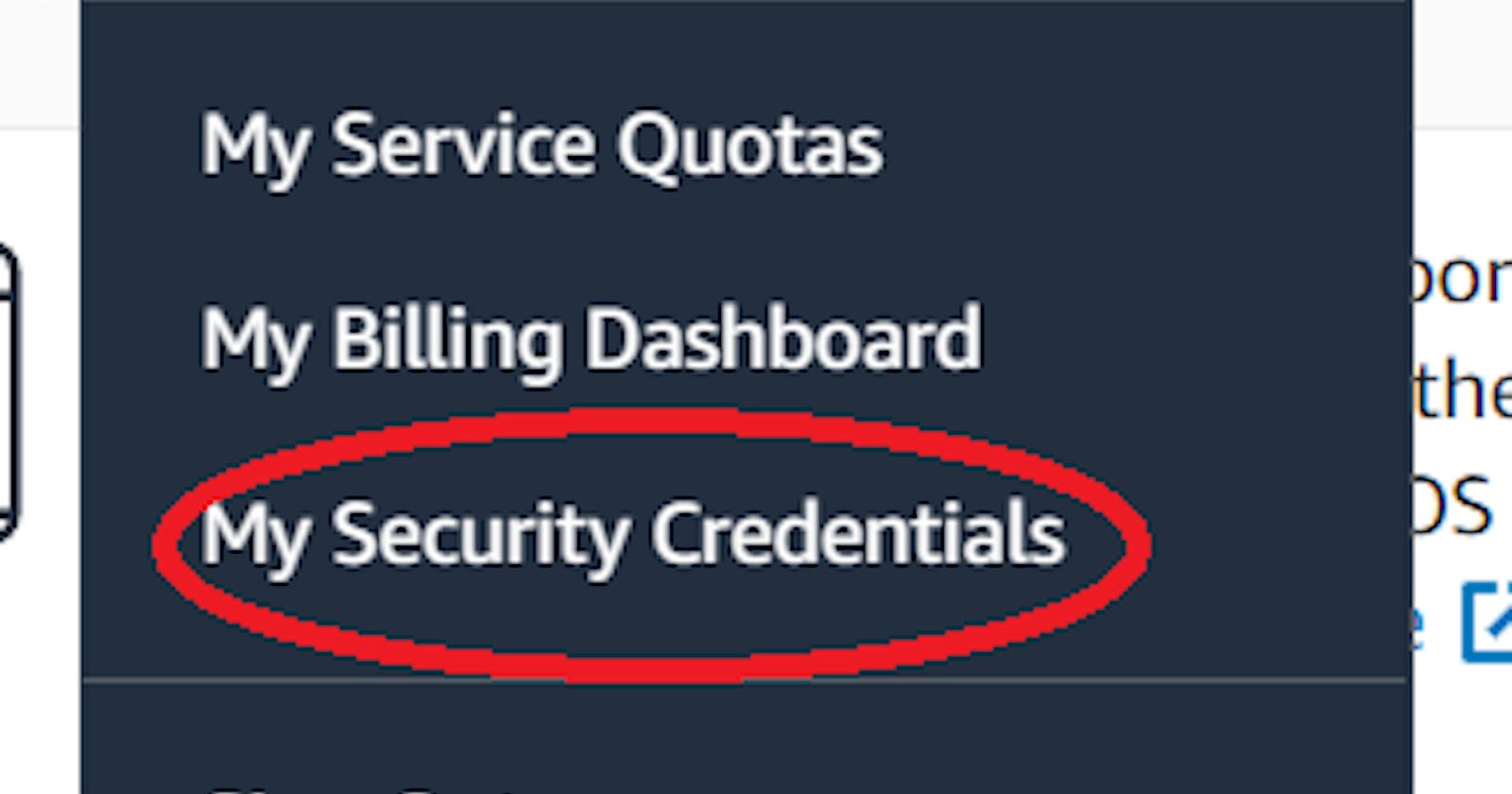Terraform is an infrastructure as code (IaC) tool that allows you to build, change, and version infrastructure safely and efficiently. This includes low-level components such as compute instances, storage, and networking, as well as high-level components such as DNS entries, SaaS features, etc. Terraform can manage both existing service providers and custom in-house solutions.
Terraform allows you to create infrastructure in configuration files(tf files) that describe the topology of cloud resources. These resources include virtual machines, storage accounts, and networking interfaces.
We can use the following easy steps to create EC2 instances
Step1-Login to AWS management console and create security credentials
Click My Security Credentials

Select Create New Access Key

Choose Download Access Key and save it locally. Best practice Click Show Access key and noted access key ID and secret access key.
Step2-Install AWS CLI and Terraform first on your Windows/Linux using the following links
AWS CLI https://docs.aws.amazon.com/cli/latest/userguide/install-cliv2.html
Download Terraform https://www.terraform.io/downloads.html
Install Terraform https://www.decodingdevops.com/how-to-install-terraform-on-windows-10-or-8-or-7-decodingdevops/
Checking Version of terraform “terraform version”
Step3-Create a local directory in your machine and go inside this folder
Ex:- mkdir demoec2 && cd demoec2
Step4-Open PowerShell or Terminal and configure AWS account
Create aws.tf file and store it inside the previously created folder
provider “aws” {
access_key = “##”
secret_key = “##”
region = “us-east-2”
}
Run “terraform init” command. After that, You can successfully be connected
Step5-Create create_ec2.tf file and added the following code here
resource “aws_instance” “myFirstInstance” {
ami = “ami-00399ec92321828f5”
key_name = “ubuntuos”
instance_type = “t2.micro”
security_groups= [ “security_jenkins_port”]
tags= {
Name = “jenkins_instance”
}
}
#Create security group with firewall rules
resource “aws_security_group” “security_jenkins_port” {
name = “security_jenkins_port”
description = “security group for jenkins”
ingress {
from_port = 8080
to_port = 8080
protocol = “tcp”
cidr_blocks = [“0.0.0.0/0”]
}
ingress {
from_port = 22
to_port = 22
protocol = “tcp”
cidr_blocks = [“0.0.0.0/0”]
}
# outbound from jenkis server
egress {
from_port = 0
to_port = 65535
protocol = “tcp”
cidr_blocks = [“0.0.0.0/0”]
}
tags= {
Name = “security_jenkins_port”
}
}
# Create Elastic IP address
resource “aws_eip” “myFirstInstance” {
vpc = true
instance = aws_instance.myFirstInstance.id
tags= {
Name = “jenkins_elstic_ip”
}
}
Step6-Run “terraform plan” command will show how many resources will be added
Step7-Run “terraform apply” command and enter “yes”. After that, you can see your ec2 instance and security group created
Step8-Run “terraform state list” for a view list of the resources created by Terraform
Step9-Run “terraform destroy” to remove previously created all services.
Thank You!!!
References
sanju2/terraform_aws_ec2
Contribute to sanju2/terraform_aws_ec2 development by creating an account on GitHub.github.com
Introduction - Terraform by HashiCorp
Terraform is an infrastructure as code (IaC) tool that allows you to build, change, and version infrastructure safely…terraform.io